How Can We Help?
Endless possibilities to shape your site
hidden for layout purposes
Recap: Why plugins?
Think of WordPress plugins as the cool uncle/aunt you either have or wish you had. The one who makes Thanksgiving gatherings entertaining, shows you how to ride a bike or take pictures, the one who has all the cool music. S/he’s fun to be around, right, and s/he makes you feel safe? That’s what plugins do for you: they take your site from a drab “Hello World!”-type informational site to a place where people like to hang out. If you can imagine it, as the saying goes in the WordPress community, “There’s a plugin for that.” More than likely.

What plugins are a MUST-HAVE?
In order to answer that question, we need to look at what your needs are and what you plan to do with your site. Remember: a good website starts on paper; therefore, you should be able to answer the following questions easily.
Side note: there are no absolutes in life, so in that respect the following list is only a recommendation. These are the plugins we have worked with and returned to over the years. Many of them have a free and a “pro” version. For the latter you either get more features or the satisfaction to have supported your friendly neighborhood programmer or both. In any case, it is considered good manners to leave authors a good rating on WordPress.org if you like the plugin.
Collapse All
Built-in WordPress Plugins
Jetpack
Jetpack is an all-in-one, one-size-fits-all plugin from Automattic/Wordpress.com that can do everything from handling your Social Media integrations to website security. If that is enough for you, configure it and be on your merry way. In that case, you do NOT need additional plugins handling the functions that Jetpack covers. You will have to configure a free plan with WordPress.com and some features are premium-level.
Pros of using Jetpack
Using just one plugin for all sorts of functions has its appeal:
- One plugin to rule them all. You get all essential features in one easy to manage package.
- Jetpack is highly optimized for performance with Automattic’s (company behind Jetpack and WordPress.com) powerful infrastructure running in the background.
- It has a nicer user interface than your typical WordPress plugins.
Cons of using Jetpack
However, if you use one plugin for everything, you are also putting all of your eggs into one basket, and while Jetpack can do a lot of things, it can’t do them all really well.
- Using Jetpack requires you to create a WordPress.com account.
- The Jetpack core is free but many of its features require a paid subscription.
- It has limited email functionality. You cannot email your subscribers without publishing a blog post.
- Your website becomes dependent on one plugin which makes it harder to replace in the future.
Akismet
Akismet, also by Automattic, you only need if you allow comments, and in that case it is one of the best comment spam filters out there. We recommend that you activate and configure it if you plan to have visitors leave comments on your site.
[Click here to close]
Page Builders
What’s not to like?
Well, there is again the question of whether or not you want to put all of your eggs into one basket. Once you start using a page builder, you are pretty much stuck using it. You are building your site with that particular one, and you cannot simply switch to another one if you don’t like that first one anymore. Also, if what you are using is free right now and its makers decide to only offer a premium version, you will have no choice but to pay up, otherwise your plugin will no longer be updated.
[Click here to close]
Plugins you should want:
1. How often do you want to update your site or content?
-
Do you want a static website or do you want your site to look and feel more like a blog?
- WordPress was developed as a blogging application, but it can be made to look and feel like a normal website. If the answer is you want your site to be more or less static, we need to focus on PAGES, and comments should be disabled site-wide. If you want to have some POSTS in the mix as well, comments can be disabled selectively.
- Recommended plugin: Disable Comments –
- This plugin allows administrators to globally disable comments on any post type (posts, pages, attachments, etc.) so that these settings cannot be overridden for individual posts. It also removes all comment-related fields from edit and quick-edit screens. Use this plugin if you don’t want comments at all on your site (or on certain post types). Don’t use it if you want to selectively disable comments on individual posts – WordPress lets you do that anyway.
- Recommended plugin: Post Tags and Categories for Pages –
- Post Tags and Categories for Pages adds the stock WordPress categories for all of your pages. Pages will show up in the stock WordPress archive queries. This WILL NOT add any display of categories or tags to your template files.
- Reason we recommend it: you only need this plugin if you decide to go with a static site vs. a blog-like site and you want your pages to show up in category and tag-related searches. There are so-called “widgets” (we will get to this later) which can display content by category in a sidebar dynamically as well.
BACK TO “DESIGN YOUR WEBSITE”
[Click here to close]
2. How much fun do you want your visitors to have?
-
OK, so this was a trick question, because of course you will say, “A lot.” Let’s rephrase this question, then: “What can you come up with to SHOW your visitors what you do rather than TELLING them?” Give them a reason to interact with you.
- Do you regularly conduct events? Do you take photos at these events? Record audio or video? Do you have anything that would educate or entertain somebody that is related to what you do, or the cause that you fight for? All of this and more can and should be put on your website. For some of this, you should have a PAGE with downloads. Photographs can be made available as a gallery. If you can put ANYTHING related to what we’ve listed on your site, these plugins are must-haves:
- Recommended plugin: Envira Gallery –
- Envira Gallery allows you to create beautiful responsive photo gallery and video gallery for your WordPress site in minutes, not hours. Photo Gallery by Envira is the lite version of the premium Envira Gallery plugin that comes with all the photo gallery features you will ever need including albums, tags, social media integration, gallery templates, deeplinking, pagination, ecommerce, image proofing, and tons more.
- Recommended plugin: The Events Calendar –
- Create an events calendar and manage it with ease. The Events Calendar plugin provides professional-level quality and features backed by a solid support team. Packed with loads of useful features, The Events Calendar by is ready to go right out of the box. It’s extensible, easy to use, and completely customizable. Looking for additional functionality including recurring events, ticket sales, publicly submitted events, new views, Facebook event integration and more? Consider the Premium version.
- Recommended plugin: Social Warfare –
- Fast-loading, stylish social media plugin. You can choose from the top social networks sharing buttons, including Facebook and Twitter. You can also choose where you want the buttons to show up, and you can choose to make them “float”, which means they will follow readers down the page as they scroll. A premium version is available.
- Please note: if your theme features built-in social media buttons, you don’t need an extra plugin to do this work.
- Recommended plugin: MailChimp Forms –
- MailChimp Forms allows you to add unlimited MailChimp email newsletter sign up forms to your WordPress site. You can add forms to posts, pages, sidebars or any other section. This plugin connects your site to your MailChimp account and pulls in all of your MailChimp list information.
- Please note: for this plugin you will need a MailChimp account and you will need to know what to do with it.

[Click here to close]
3. Do you want your external content to be part of your website?
-
If you have a YouTube channel, you should consider featuring it prominently on your website, especially if you update it regularly. The same goes for an active Instagram or Facebook page.
- Again, give your visitors a reason to hang out. Make it seem like they get something of value when they stop by. One of the cool things about WordPress is its ability to be extended and integrated with your web presence elsewhere. This goes beyond your social media accounts and can even apply to your fundraising through platforms like Wild Apricot.
- Recommended plugin: Youtube Gallery/Showcase –
- YouTube Showcase helps you display YouTube videos in a gallery or grid view on your site. It is designed for simplicity. Each YouTube video resides on its own page with WordPress comments enabled. YouTube video pages are automatically created when you insert the YouTube VIDEO ID on the video page.
- Recommended plugin: Custom Facebook Feed –
- Display a completely customizable, responsive and search engine crawlable version of your Facebook feed on your website. Completely match the look and feel of the site with tons of customization options.
- Recommended plugin: Easy Twitter Feed Widget Plugin –
- The Easy Twitter Feed Widget plugin uses the Twitter Widget without creating an API to display tweets on your WordPress site. There is no need to create a Twitter application. Easy Twitter Feed Widget Plugin provides a nice interface to implement your tweets in an easy way. Display a twitter timeline on your blog’s sidebar without bells and whistles.
- Recommended plugin: Instagram Feed –
- Display Instagram photos from any non-private Instagram accounts, either in the same single feed or in multiple different ones.
BACK TO “DESIGN YOUR WEBSITE”
[Click here to close]
4. Plugins you just simply need: statistics and security
-
If this sounds patronizing, we apologize. It is somewhat, but it is for your own good. There are some plugins dealing with such important areas that we can’t ask you if you want them or not: you just have to have them. These concern site statistics and security.
- First and foremost, you need to make sure that nobody will hack your site. There are a number of excellent plugins dealing with security out there; if you pick one, leave it at that – you don’t need more than one, because they will interfere with each other. We discuss spam prevention, security etc. more in depth in the “Secure It” section, however, below are some plugins we feel you ought to consider, or some like them.
- Recommended plugin: Wordfence Security –
- Wordfence Security is 100% free and open-source security software supported by a large team dedicated exclusively to WordPress security. A deep set of features makes Wordfence the most comprehensive WordPress security solution available. A premium version is offered as well, giving you more features, but the free version is already really solid.
- Recommended plugin: WPBruiser –
- WPBruiser (formerly GoodBye Captcha) is an anti-spam and security plugin based on algorithms that identify spam bots without any annoying and hard to read captcha images. WPBruiser completely eliminates spam-bot signups, spam comments, even brute force attacks, the second you install it on your WordPress website. It is completely invisible to the end-user – no need to ever fill out a Captcha or other “human-detection” field ever again.
- Please note: if you use this plugin with another security plugin, you need to make sure you disable all functions that overlap with the other security plugin.
- Recommended plugin: Google Analytics for WordPress –
- This plugin enables you to track your site using the latest Google Analytics tracking code and allows you to view key Google Analytics stats in your WordPress install. In addition to a set of general Google Analytics stats, in-depth Page reports and in-depth Post reports allow further segmentation of your analytics data, providing performance details for each post or page from your website.
- Please note: even if your web hosting company provides you with site statistics, this plugin will provide you with statistics that show you exactly how Google sees you, which is more valuable in terms of Search Engine Optimization ratings.
BACK TO “DESIGN YOUR WEBSITE”
[Click here to close]
5. Completely optional, but useful plugins
-
Some plugins you don’t exactly need, but they are nice to have, because they either make your work so much easier, or they are the answer to your prayers from a few sleepless nights ago. The following are some of our favorites.
- Recommended plugin: Duplicate Page –
- Duplicate Posts, Pages and Custom Posts easily using single click. You can duplicate your pages, posts and custom post by just one click and it will save as your selected options (draft, private, public, pending). This will come in really useful if you are either using posts or you are creating a site with a lot of pages.
- Recommended plugin: Child Theme Configurator –
- This is one for advanced users, but if you want to go this route, do not attempt to create a child theme going the hard and thorny route, use this plugin instead (if you don’t know what a child theme is or why you would want to use one, this plugin is not for you). Child Theme Configurator is a fast and easy to use utility that allows you to analyze any theme for common problems, create a child theme and customize it beyond the options of the Customizer. Designed for WordPress users who want to be able to customize child theme stylesheets directly, Child Theme Configurator lets you easily identify and override the exact CSS attributes you want to customize. The Analyzer scans the rendered theme and automatically configures your child theme. It correctly enqueues theme and font stylesheets for optimum performance and handles vendor-specific syntax, giving you unlimited control over the Child Theme look and feel while leaving your Parent Theme untouched.
[Click here to close]